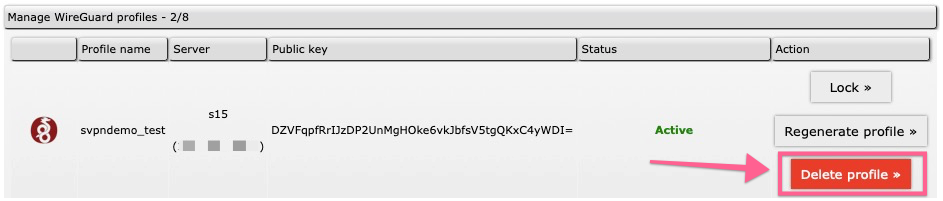Polska wersja po kliknięciu: tutaj
Sidebar
Table of Contents
Managing SecureVPN profiles
Managing profiles in the SecureVPN service is done using a simple and intuitive administration panel. These panels may look different, but depending on the way the SecureVPN API is implemented by the SecureVPN business partner, although their functionality will be identical. Below we present this process based on our proprietary VPN profile management module for end users for the DirectAdmin hosting panel.
After making the changes, they are applied within 2 minutes.
Creating profile
To create a profile in the service, use the “Add SecureVPN - WireGuard profile” section in the service administration panel.
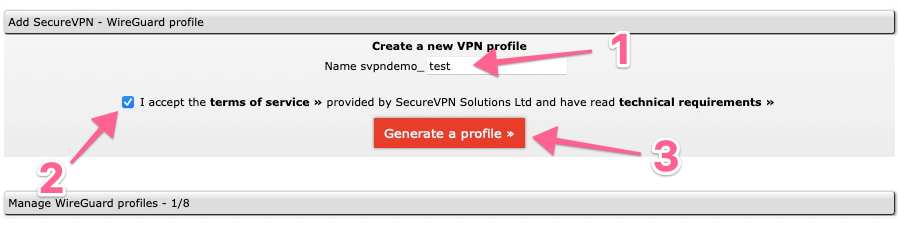
- Enter the name of the profile - this is your internal name used to identify the profile on the profile list
- Accept the terms and conditions of the service and read the technical requirements
- Click Generate profile
After completing the above steps, we only need to download the profile and its installation in the WireGuard software.
Downloading profile
Downloading the profile is possible within 15 minutes of its creation. To download a profile, go to the list of available profiles “Manage WireGuard profiles” and click the appropriate button next to the selected profile. If 15 minutes have passed since generating the profile and we have not been able to download the profile, then it should be regenerated.
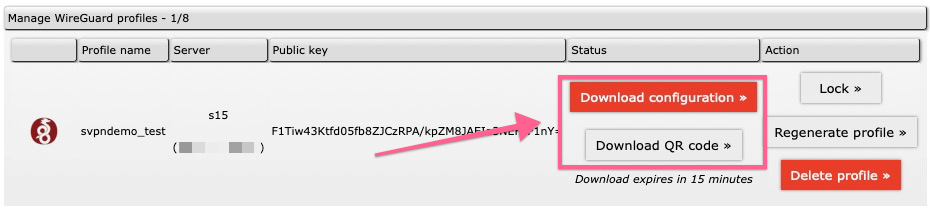
- Download configuration - downloads the profile intended for computers
- Download QR Code - displays the QR code to be scanned on the phone
After downloading the appropriate profile, we proceed to profile installation.
Profile regenerate
Regeneration of the profile is useful when we lose the profile configuration file and we can no longer download it from the system. After using this option, the profile will be deleted and a new one with the same name will be created in its place. This type of operation may change the server on which the profile is created.
To regenerate the profile, go to the profile list and use the “Regenerate profile” option.
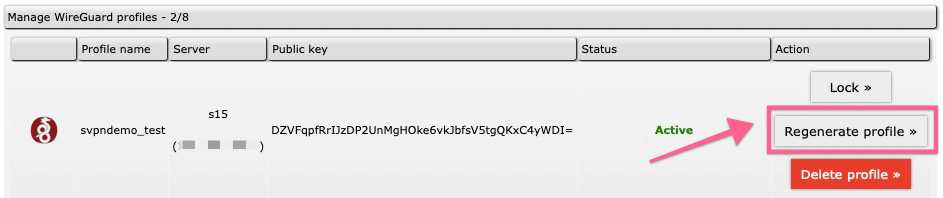
Profile lock/unlock
Blocking a profile is an operation that allows you to temporarily block a selected profile with the possibility of its later unblocking.
To block a profile, go to the list of profiles and use the “Lock” option - similarly for a blocked profile, there will be the “Unlock” option here.
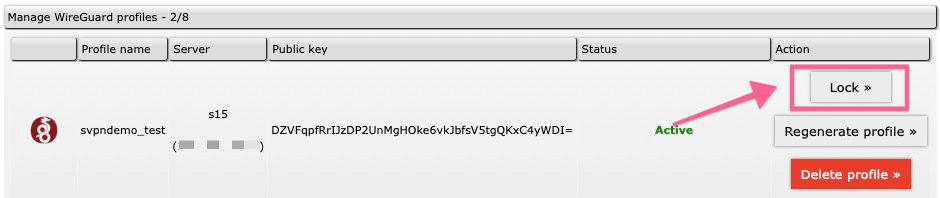
Profile delete
Profile deletion is an option that permanently deletes the selected profile without the possibility of its recovery. After using this option, the profile will be permanently revoked and removed from the list.
To delete a profile, go to the profile list and use the red “Delete profile” option.